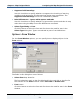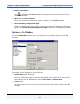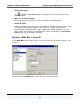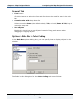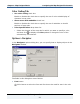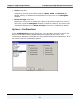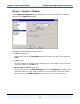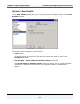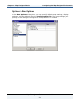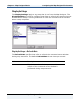Data Transformation Engine Map Designer Reference Guide
Chapter 2 - Map Designer Basics Configuring the Map Designer Environment
Map Designer Reference Guide
53
♦ Active card color
Click
to display the Color palette to change the color of the active card in
the To window.
♦ Max. no. of cards viewed
Enter the maximum number of cards to display in the To window.
♦ Show all rules
Enable or disable this check box to expanded or collapsed display of map rules
in the To window. When enabled, rule cells that contain map rules are
automatically expanded when a map is displayed. When disabled, rule cells
that contain map rules are collapsed when a map is displayed. The Show all
rules check box is enabled by default.
Options > Rule Bar > General
In the Rule Bar options dialog box, you can specify how to display objects in the
rule bar.
The fields for the General tab in this dialog box are as follows: