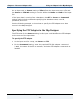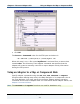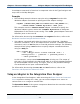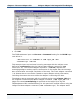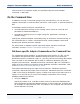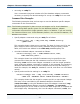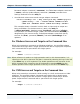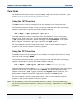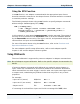Data Transformation Engine Resource Adapter Reference Guide
Chapter 2 - Resource Adapters Use Using an Adapter in the Integration Flow Designer
Resource Adapters Reference Guide
24
If the Execution Mode setting is Event Server, edit the Event Server Settings
for that system component.
If the Execution Mode setting is Command Server, edit the Command Server
Settings.
Note For documentation purposes, we refer to these settings as execution settings
(regardless of the execution mode selected).
You can use the adapter as a source to retrieve files or as a target to transfer files.
For example, to override database-specific adapter settings in an input card or to
use the adapter for a source, access the execution settings for a map. From the
GET > Source list in the execution settings of the map, select Database. In the
GET > Source > Command setting, specify the adapter commands.
An example of a database-specific adapter command is as follows:
-M c:\MDQfiles\Orders.mdq -DN Parts -TE+
where
–M and -DN are used to specify usage of a database/query file named
Orders.mdq and a database named Parts. The
-TE+ command causes database
trace information containing only errors occurring during map execution to be
produced and appended to the existing trace file.
To learn how to override settings for an input card, see the following example.
Specifying the TIB/RV Adapter in the Integration Flow
Designer
The following example illustrates the use of the TIB/RV 6.x adapter in the
Integration Flow Designer.
To specify the TIB/RV 6.x adapter
1 Double-click the execution settings button on a system component in the
Integration Flow Designer.
The Execution Settings dialog box appears.
2 Expand the Input(s) >#1 in1 >GET settings until the Source setting
displays.
3 For the Source setting, select TIB/RV 6.x.
4 For the Command value, enter the appropriate TIB/RV adapter commands.