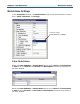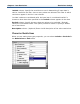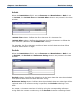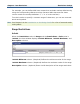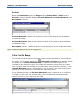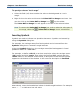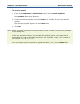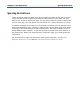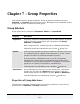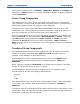Data Transformation Engine Type Designer Reference Guide
Chapter 6 - Item Restrictions Restrictions Settings
To specify a value as "not in range"
1 Select the field (cell) that contains the value to be designated as "not in
range".
2 Right click on the value and choose the Value NOT In Range menu item. You
can also click on the Value NOT In Range icon (
) on the toolbar.
The Value NOT In Range icon will appear to the left of the selected value.
Note To remove the Value NOT in Range icon, and to make the value part of
the range, select the (Value NOT In Range) icon a second time.
Inserting Symbols
Symbols are used to indicate non-pintable characters. Symbols are inserted by
using the Symbols dialog box.
For example, the carriage return/line feed symbols can be inserted from the
Symbols dialog box or entered in angle brackets.
Using the Symbols dialog box, the carriage return/line feed appears in literal
quotation marks as
"<CR><LF>".
For example, to define a CR/LF as an item restriction select the carriage return
(CR) symbol and click Insert. Then select the line feed (LF) symbol and click
Insert. Notice in the window shown below, a description of the selected symbol
appears at the bottom of the window. In this case the description is LineFeed.
Alternatively, enter the hexadecimal values in double angle brackets. For example,
enter <<00>> to indicate a hex null value.