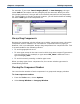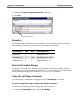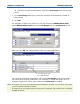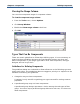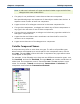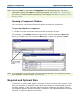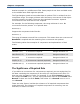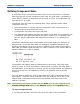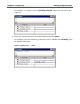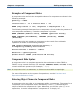Data Transformation Engine Type Designer Reference Guide
Chapter 8 - Components Defining Components
For example, if you enter Item Category ROOT, or Item Category, the type
name Item will be unique and the ambiguity will be removed. When you enter
this unique path name, the type will be successfully entered into the component
list. The ambibuity is thereby resolved, however, you will be blocked from adding
the other Item type to the component list.
Always Drag Components
Because the component rule bar allows you to add a component range, the entire
component name is editable. You could enter a component name by typing it.
However, this is not advisable. Always drag components into component lists. This
is recommended for the following reasons:
♦ To avoid typographical errors
♦ To enter type names in the exact case in which they were created. Type names
are case sensitive. For example, a type named PO_Date is different from a
type named po_date.
♦ To avoid incorrectly entering a relative type name
When you drag types into a component list, the correct relative type name is
automatically entered.
Viewing the Component Number
You can view the number of each component in a group and category window.
To view component numbers
1 From the Tools menu, choose Options.
2 Select Group Window or Category Window.