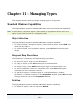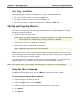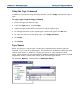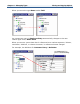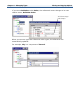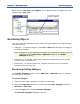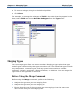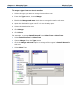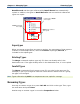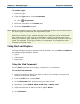Data Transformation Engine Type Designer Reference Guide
Chapter 11 - Managing Types Reordering Objects
When you move Record under Update, the component name changes to its new
relative name, City Info:
Reordering Objects
You can reorder the following objects within the Type Designer by using the drag-
and-drop method:
♦ Subtypes - to reorder subtypes, press Ctrl + Shift while dragging a subtype to
the desired location.
Note Subtypes may be reordered only when the type whose subtypes you are
reordering has the Add First or Add Last setting for the Order
subtypes property.
♦ Components - to reorder components, drag the component(s) to the desired
location in the component list.
♦ Restrictions - to reorder restrictions, drag the restriction(s) to the desired
location in the restriction list.
Reordering Existing Subtypes
If the Order Subtypes option is set to Add First or Add Last, you can arrange
the subtypes in any order.
To reorder subtypes
1 Select the type whose subtypes you want to rearrange.
2 Open the Properties window to confirm that the Order subtypes property is
Add First or Add Last.
3 From the Type menu, choose Reorder Subtypes.
The Reorder Subtypes dialog box appears.
The component name
changed to City Info.