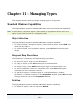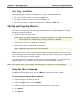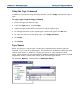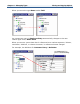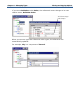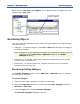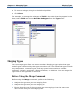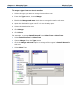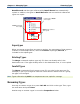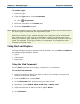Data Transformation Engine Type Designer Reference Guide
Chapter 11 - Managing Types Using Find and Replace
To rename a type
1 Select the type.
2 From the Type menu, choose Properties.
Or, click
(Properties).
3 Enter the new name in the Name field.
4 Close the Properties window.
Note When you rename a type, it may move to a different position on the same level in
the tree if types on that level are in alphabetic order.
Before you rename a type, analyze the type tree. Analyzing a tree ensures that
each reference to a type, such as a component, points to a specific type. Then,
when you rename a type, wherever it is used, it automatically references the new
name. For example, if the type is used as a component, the component name
changes to the new name.
Using Find and Replace
The Type Designer supports standard search facilities. You can Find and Replace
the following Type Designer objects:
♦ Types
♦ Components
♦ Restrictions
Using the Find Command
Use the Find command to find types, components, or restrictions.
To use the Find command
1 Select the window in which you want to search. For example, the type tree
window or the group window).
2 From the Edit menu, choose Find.
3 In the Find what field, enter the text you want to find.
4 Optionally, choose Match whole word only or Match case.
5 Select the direction in which to search: Up or Down.
6 Click Find Next.