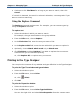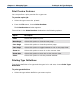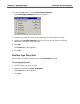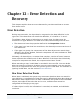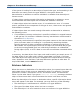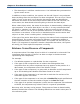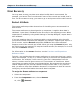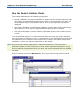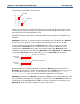Data Transformation Engine Type Designer Reference Guide
Chapter 11 - Managing Types Printing in the Type Designer
7 Continue to click Find Next for as long as you want to search, then click
Cancel.
If a match is detected, the match is selected. Otherwise, a message asks if you
want to continue searching.
Using the Replace Command
The Replace command replaces text. For example, you can rename types by
using the Replace command.
To replace text
1 Select the window in which you want to search.
For example, the type tree window or the group window.
2 From the Edit menu, choose Replace.
3 In the Find what field, enter the text you want to find.
4 In the Replace with field, enter the text with which you want to replace it.
5 Optionally, choose Match whole word only or Match case.
6 Click Find Next and then Replace if you want to replace that occurrence.
Continue until you are finished replacing.
Or, click Replace All, to replace every occurrence.
Printing in the Type Designer
You can print the contents of any window and type definition in the Type Designer.
To print the Type Tree window and type windows
1 Select the window to print.
2 From the File menu, choose Print.
Or, click
(Print).
3 Click OK.
To print the Properties window
1 Select the window to print.
2 From the File menu, choose Print Type Definition.
You can also right-click and select Print Properties from the context menu.