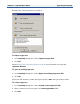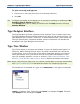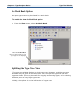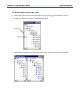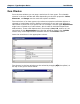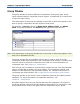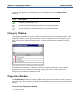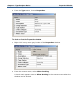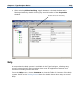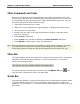Data Transformation Engine Type Designer Reference Guide
Chapter 2 - Type Designer Basics Type Designer Interface
To open a recently used type tree
1 Select one or more files from the list of recently used files.
2 Click OK.
Tip Configure the display of this dialog box at startup by enabling or disabling the Do
not show this at startup check box.
This Startup dialog box is always accessible from the Help menu by selecting
Startup Window.
Type Designer Interface
The Type Designer provides a graphical user interface (GUI) to define type trees.
The Type Designer window title bar displays the name of the active type tree. The
Type Designer GUI includes a menu bar, a customizable toolbar, and a status bar.
The type tree window, properties window, and the component rule window are
managed in the Type Designer environment.
Type Tree Window
Type Trees display in the type tree window. A type tree displays data types in a
hierarchy. When viewing the type tree in the type tree window you cannot see
certain things, such as the layout of the data or what data objects are inside of
other data objects. Also, you cannot see the kind of data that appears in each
type (for example, whether it is text or numeric). The Properties Window, Item
Window, Group Window, and Category Window display the details of the data.
Note When comparing two type trees, the results are displayed in the type tree window.
See Type Tree Differences for detailed information on comparing type trees.
The following is an example of a type tree (States.mtt) in the type tree window:
Input is a category type. The group type State is a subtype of Input. The item
type Output is also a subtype of Input.