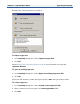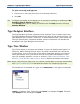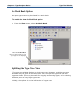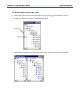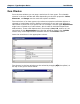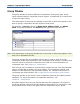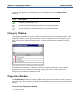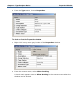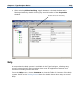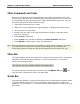Data Transformation Engine Type Designer Reference Guide
Chapter 2 - Type Designer Basics Menu Commands and Tools
Menu Commands and Tools
Actions are performed in the Type Designer using menu commands, tools, and
shortcut keys. Not all menu commands have corresponding tools and not all tools
are represented in the command menus. When working with type trees, you can
activate commands in several different ways:
♦ Choose the command from a menu.
♦ Right-click in any window in the Type Designer to display the context menu.
♦ Click the tools on the toolbar.
♦ Double-click any type in the type tree window to display its window (item,
group, or category).
♦ Press Insert to add types.
♦ Press Insert in the rule bar to display the Insert Function dialog box.
♦ Press Delete to delete types, rules, and restrictions.
Note The Type Designer commands are available as listed above; however, accessing
the command from the menu has been used throughout this document for
instruction purposes. Please use the access method most convenient for you.
Menu Bar
The Type Designer menu bar provides the common menu structure for commands
generally used with Windows programs, as well as commands to accomplish
specific Type Designer tasks.
For more information about each command, use the What’s This tool
and
click the menu command for which you want help.
Status Bar
The status bar displays contextual information such as descriptive messages about
a selected menu command or tool or information about the current state of an
operation. The message Ready indicates that the Type Designer is waiting for your
next action.