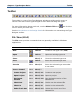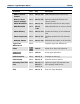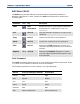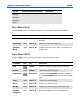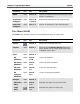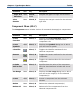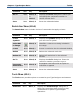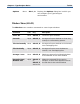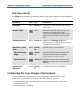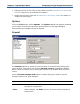Data Transformation Engine Type Designer Reference Guide
Chapter 2 - Type Designer Basics Toolbar
Command Tool Key Description
Go To None Alt+C, G
or
Ctrl+G
Displays the Go to dialog box in which you
can specify the component number to
receive current focus
Save None Alt+C, S Saves the selected window
Restriction Menu (Alt+S)
The Restriction menu includes choices of commands that apply to items.
Command Tool Key Description
Insert
Symbols
None Alt+S, Y Displays the Symbols dialog box in which
you can insert a symbol
Value NOT
In Range
Alt+S, V
Identifies a value as not being included in
the range.
Insert None Alt+S, I
Inserts a restriction into the selected window
Delete None Alt+S, D
Deletes the selected restriction
Delete All None Alt+S, A
Deletes all restrictions in the selected
window
Go To None Alt+S, G
Displays the Go To dialog box. Enter the
restriction number you want to go to.
Propagate
Restrictions
None Alt+S, G
Propagates restrictions with an option to
overwrite or append
Save None Alt+S, S Saves the selected window
Tools Menu (Alt+L)
The Tools menu provides options to customize your Type Designer environment.
Command Tool Key Description
Shortcuts None Alt+L, S Displays the Shortcut Keys dialog box in
which you can assign short cut keys or key
combinations to specific Type Designer
operations