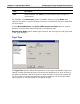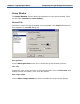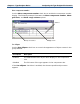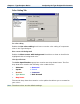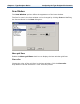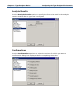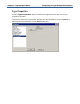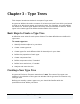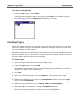Data Transformation Engine Type Designer Reference Guide
Chapter 3 - Type Trees Creating Types
To create a new type tree
1 From the File menu, choose New.
A new type tree appears with a root type named Root. The default name of
each new type tree file is TypeTree followed by a number.
Creating Types
Types are always created as a subtype of the currently selected type. A new type
tree has a single root type. All types are added as subtypes of the root type and
then as subtypes of other types.
By default, types at the same level of the type tree are listed in alphabetical order
without regard to class or the order in which they were created. A level consists of
all of the types that have the same supertype.
To create a type
1 Select the type under which you want to add a type.
2 From the Type menu, choose Add.
The default confirmation settings include adding types; therefore, you will be
asked if you want to add a new type.
3 Click Yes.
4 Enter the name of the type and press Enter or click outside of the type.
5 Define the properties of the type in the Properties window. From the Type
menu, choose Properties.
6 Define all type properties such as Name, Class, and Description.
7 After defining the properties, close the Properties window.
The type becomes a subtype of the type currently highlighted.