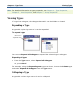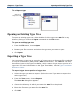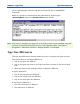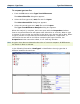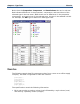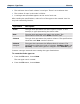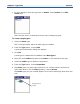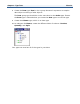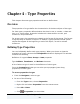Data Transformation Engine Type Designer Reference Guide
Chapter 3 - Type Trees Opening an Existing Type Tree
To collapse a type
Opening an Existing Type Tree
To open an existing type tree, either double-click the type tree .mtt file in any
directory listing or choose the Open command on the File menu.
To open an existing type tree
1 From the File menu, choose Open.
2 Browse your file structure and select the type tree you want to open.
3 Click Open.
Exporting a Type Tree
You can export a type tree or a portion of a type tree to a document file containing
a script of commands in XML format (.mts file extension). The .mts file can then
be used as input to the Type Tree Maker, which creates a type tree or portion of a
type tree. For more information on the Type Tree Maker, see the Type Tree Maker
Reference Guide.
To export a type tree or portion of a type tree
1 Select the type you want to export. (Select the root if you want to export the
entire type tree.)
2 From the Tree menu, choose Export.
The Save As dialog box appears.
3 Choose the directory in which you want the .mts file to be placed.
4 Enter the file name you want for the .mts file.
5 Click OK.
Click here to
collapse the view