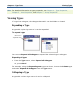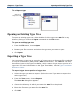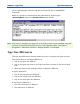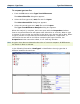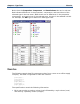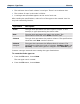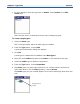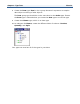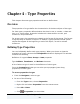Data Transformation Engine Type Designer Reference Guide
Chapter 3 - Type Trees Type Tree Differences
To compare type tree files
1 From the File menu select Type Tree Differences.
The Select First File dialog box appears.
2 Select the first type tree (.mtt) file and click Open.
The Select Second File dialog box appears.
3 Select the second type tree (.mtt) file and click Open.
The Type Tree Difference Analysis dialog box appears.
When the analysis is complete, both trees open with the Properties windows.
Source compare differences will appear with either blue or red text. When a type
is present in one tree but not present in the other tree, the text will be blue. When
a type is present in both trees but have different properties, components, or
restrictions the text will be red. When comparing two type tree files, the
Properties window cannot be edited; it is a view only window.
Note A type's class does not determine the color of a source compare. All differences
are shown in blue or red text.
In the following illustration, NewType1 is identified as the only type that is
different between the two trees.