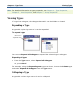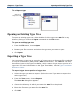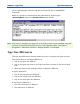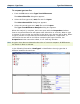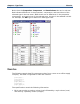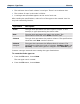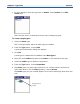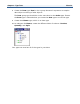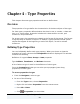Data Transformation Engine Type Designer Reference Guide
Chapter 3 - Type Trees Exercise
3 For this example, save this type tree as Orders. Enter Orders in the File
name field.
After the type tree is created and saved, start creating the types.
To create example types
1 Select the Root type.
This is the type under which all other types are added.
2 From the Type menu, choose Add.
A new type confirmation dialog box appears.
3 Click Yes.
A new type is created with the default name NewType1.
4 Enter the name Order and either press Enter or click outside of the type.
5 Select the Order type to define its properties.
6 From the Type menu, choose Properties.
7 The Order type is a group type because it is a complex object consisting of
other data objects. For the Class property, choose Group.
The Order type you just created appears on a branch stemming down from the
root:
The type you just
created