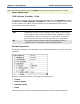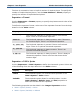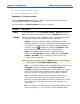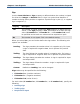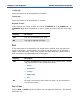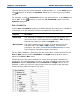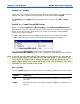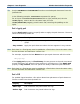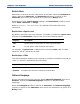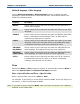Data Transformation Engine Type Designer Reference Guide
Chapter 5 - Item Properties Number Item Subclass Properties
Tip Use the TRIMLEFT and TRIMRIGHT functions to exclude pad characters from the
justified side.
In the following example, xxxxxxxxxx represent 10 spaces:
For an input of 1234567891xxxxxxxxxx with a right justified pad, the rule
=SIZE(input) returns 20. For the same input, the rule
=SIZE(TRIMRIGHT(input)) would return 10 (removing the padding on the
right).
Pad > Apply pad
Use the Apply pad property to specify when to apply the pad character. Choose a
value from the drop-down list.
Property Description
Fixed Group Apply the pad characters only when the item appears in a fixed
group.
Any context Apply the pad characters when the item appears in any context.
Note Each item in a fixed group must be padded to a fixed size or have the same value
for the minimum and maximum content size.
For example, suppose the item Name has a space pad character with this value:
Mary<sp><sp>
If the Apply pad property is Fixed Group, the two spaces at the end are treated
as pad characters only when the item appears in a fixed group. If the Apply pad
property is Any context, then the spaces are always treated as pad characters.
Note Each item in a fixed group must be padded to a fixed size or have the same value
for the minimum and maximum content size.
Pad > Fill
For padded signed numbers, this option determines placement of pad characters.
Choose a value from the drop-down list.
Property Description
After sign Pad characters are placed after the sign.
Before sign Pad characters are placed before the sign.