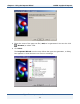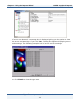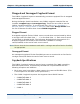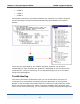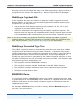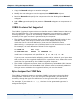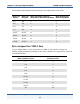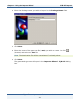Data Transformation Engine Type Tree Importers Reference Guide
Chapter 2 - Using the Importer Wizard COBOL Copybook Importer
Type Tree Importers Reference Guide
17
1 Copy the Record subtype as another subtype.
2 Modify the new subtype to use the appropriate REDEFINES objects.
3 Partition Record and specify the component rule that distinguished Record
subtypes.
4 Add a File type and specify the pattern of Record subtypes as components of
File.
COBOL Features Not Supported
The COBOL Copybook Importer does not handle certain COBOL features that may
be in the definition file. If an unsupported statement is encountered, a warning
message appears. Types for the following COBOL statements must be added
manually to the type tree that is generated by the Importer.
♦ The COBOL Copybook Importer does not support the THROUGH option in the
VALUES clause. The range of values must to be added manually to the
restriction list for the level 88 item(s) that use the THROUGH clause.
Alternatively, a component rule could be placed on the item where it is used.
For example, an item defined as follows in the copybook
15 CODE-ID PIC X(1).
88 OTM-TRD-GSP VALUE ‘A’ THROUGH ‘F’.
could have a component rule specified as: $ >= "A" & $ <= "F"
If you are not concerned with validating codes and/or values in your input data
that conforms to the copybook definition for a particular item, delete the entire
restriction list generated by the COBOL Copybook Importer.
♦ The COBOL Copybook Importer does not expand any embedded COPY clauses.
The data included in the embedded COPY clauses must be manually added to
the type tree or added to the copybook before you run the wizard.
Bytes Assigned for COMP Data
The COBOL Copybook Importer calculates COMP’s item space using the Word-
Storage Mode. Therefore, if you use the Byte-Storage Mode, you will have to
manually change the type tree definitions in the type tree that is generated.
For example, if your data is PIC 9(5), the item in the generated type tree is
assigned four bytes.