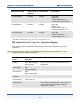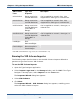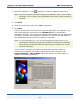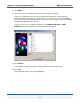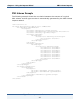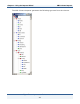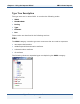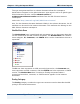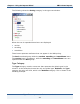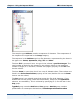Data Transformation Engine Type Tree Importers Reference Guide
Chapter 2 - Using the Importer Wizard XML Schema Importer
Type Tree Importers Reference Guide
42
XML Schema
Facet
Type Tree
Properties
Description
minInclusive Range restriction:
Include Minimum
Can be applied to numeric lists. Not
supported for date type or ordered lists.
maxInclusive Range restriction:
Include Maximum
Can be applied to numeric lists. Not
supported for date type or ordered lists.
minExclusive* Range restriction:
Include Minimum
(Value NOT in
Range).
Can be applied to numeric, date type, or
ordered lists.
maxExclusive* Range restriction:
Include Maximum
(Value NOT in
Range).
Can be applied to numeric, date type, or
ordered lists.
totalDigits Size:
Max=totalDigits
fractionDigits Places/Implied =
fractionDigits
* The XML Schema Element is supported by the external validator only.
Running the XML Schema Importer
The following steps describe how to use the XML Schema Importer Wizard to
generate a type tree from an XML Schema.
To run the XML Schema Importer
1 Open the Type Designer application.
2 Select Import a type tree in the Startup window, and click OK. If the Type
Designer is already open, select Import from the Tree menu.
The Importer Wizard dialog box appears.
3 Select XML Schema.
4 Click Next.
The Importer Wizard – XML Schema dialog box appears, enabling you to
select the XML schema to import.