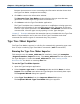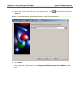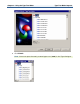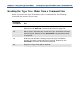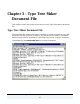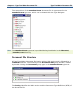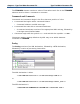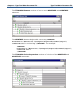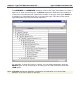Data Transformation Engine Type Tree Maker Reference Guide
Chapter 2 - Using the Type Tree Maker Type Tree Maker Importer
Because there were no errors or warnings the information window shows that
the Type Tree Maker completed successfully.
4 Click OK to remove the information window.
The Mercator Type Tree Maker window displays the type tree that was
generated. Scroll through the type tree to view all of it.
5 Click Close to exit the Type Tree Maker application.
The Type Tree Maker has created a type tree or modified an existing type tree,
based on the information in the selected command file. The name of the type
tree file is the name specified in the NEWTREE or OPENTREE command in the
command file. View the type tree by opening it in the Type Designer.
Chapter 5 - Examples discusses the examples that are installed with the Type Tree
Maker. These examples are for two uses of the Type Tree Maker and show
command files and the types of commands they may contain.
Type Tree Maker Importer
The Type Tree Maker Importer is a facility for automatically generating type trees
from a script containing Type Tree Maker commands (.mts file extension).
Running the Type Tree Maker Importer
This example uses the acme_table.mtt file installed in install_dir\examples
\dsgstud\ttmaker\import directory. The acme_table.mts file was exported in
the Type Designer to create the acme_table.mts file. See Creating an XML
Document File for details on creating .mts files.
To run the Type Tree Maker Importer
1 Open the Type Designer application.
2 Select Import a type tree in the Startup window and click Next. Or select
Import from the Tree menu when the Type Designer has already been open.
The Importer Wizard dialog box appears.
3 Select Type Tree Maker from the Importer Wizard dialog box.
The Importer Wizard–Type Tree Maker dialog box appears.