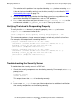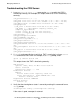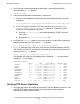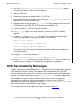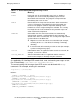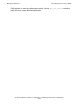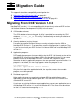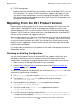DCE Installation, Configuration, and Management Guide
Managing a DCE Cell
HP NonStop DCE Installation, Configuration, and Management Guide—429552-005
7-5
Verifying That dced Is Responding Properly
The solution to this problem is to stop the offending dcecp before restarting dced.
If the desired serviceability routing is not in effect, modify it as described in DCE
Serviceability Messages on page 7-9.
2. Check the EMS log to see whether the NonStop system has any problems that
could affect NonStop DCE operations, such as TMF problems.
3. If dced does not restart and gives the error address already in use, set the
environment variable DCE_SOCKET_REUSE to 1. Then try to restart dced.
Verifying That dced Is Responding Properly
To verify that the dced demon is responding properly, use dcecp to issue an
endpoint show command similar to this:
catch {endpoint show} epshow; string range $epshow 0 372
This command produces a large amount of output, so look only at the first few lines.
For example, valid output looks something like this:
{{object 0a387d62-11cf-800f-08008e0021d7}
{interface {e1af8308-5d1f-11c9-91a4-080002b14a0fa 3.0}}
{binding {ncacn_ip_tcp 123.234.123.212 135}
(annotation (Endpoint Resolution}}}
{{object 0a387d62-11cf-800f-08008e0021d7}
{interface {e1af8308-5d1f-11c9-91a4-080002b14a0fa 3.0}}
{binding {ncacn_ip_udp 123.234.123.212 135}
(annotation (Endpoint Resolution}}}
.
.
.
Troubleshooting the Security Server
To troubleshoot the security server in a DCE cell:
1. Check that security components are functioning correctly. For example, at a dcecp
prompt, enter:
registry verify
secval status
This output shows that secd is functioning correctly:
1
2. Issue a new dce_login in case your ticket expired and as additional verification
that security components are functioning correctly.