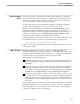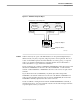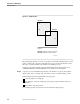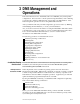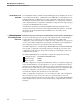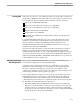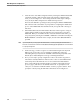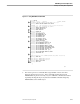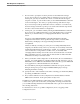Distributed Name Service (DNS) Management Operations Manual
Initializing and Starting DNS Configurations
DNS Management and Operations
31258 Tandem Computers Incorporated 3–3
Installing DNS DNS arrives at your site on a site update tape (SUT). The product files on the SUT are
grouped into a distribution subvolume (DSV) whose name appears on the last portion
of the packing list. This DSV includes six files (listed below) and a softdoc file.
Object code for DNSCOM (DNSCOM)
Object code for the DNS name manager process (DNSMGR)
Object code for the DNS name exporter process (DNSEXP)
Help text and message text (DNSHELP)
Database DDL Source (DBDDLS)
Commands (in an OBEY file) for loading Tandem subsystems and subsystem
types (LOAD)
You install DNSCOM from the SUT onto your local node by running the system
installation program Install, as directed in the Tandem NonStop System Generation
Manual. Install moves all files except DBDDLS and the LOAD file into the
$SYSTEM.SYSTEM subvolume. The files DBDDLS and LOAD are moved to the
installation subvolume (ISV) called ZDNS.
The node name and node number of a system should not be changed once DNS is
installed. The partial replication scheme employed within DNS results in DNS
databases being node-specific. In other words, a DNS database definition created on
one system cannot be moved to another system using standard utilities like the File
Utility Program (FUP), BACKUP, or RESTORE. Name definitions are exported to the
nodes included in the name’s domain only.
Initializing and Starting
DNS Configurations
Once you have installed DNS as directed above, you may locally initialize each
necessary DNS configuration file by running DNSCOM.
To initialize a DNS configuration, follow the steps outlined below. The sample
initialization steps shown in Figure 3-1 correspond to the steps numbered in this
discussion. In the provided example, you are shown how to initialize a DNS
configuration, resulting in custom names for the configuration file and DNS processes
(name manager and name exporter), which you supply.
In the sample initialization steps below, your input appears in boldface type, and
DNSCOM output appears in normal type. Although this discussion explains the
commands shown in the context of this example, you should read the individual
command descriptions in Section 7 for complete information about them, along with
the “Introduction to DNSCOM” subsection in Section 6.
1. Run DNSCOM by entering the DNSCOM command. In response, DNSCOM
displays its own product name, product and version numbers, release date, and
the name of the node on which it is running. On the following line, DNSCOM
prompts you for the next command. (Each time you enter a command, DNSCOM
repeats this prompt.) The prompt is DNSCOM_.