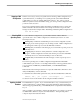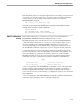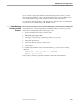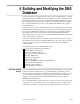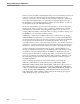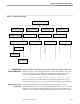Distributed Name Service (DNS) Management Operations Manual
Updating the DNS Database
DNS Management and Operations
31258 Tandem Computers Incorporated 3–7
Stopping a DNS
Configuration
When it is necessary to shut your system down for altering a DNS configuration, for
system maintenance, or installing a new system generation, the DNSCOM STOP
command lets you stop any running DNS name manager. Also, when you need
additional system resources that DNS is using, you can stop a DNS configuration that
you don’t need to be active.
The options available with the STOP command are included in Section 7, where the
STOP command is discussed in detail. The example shown below stops the name
manager created in the example under “Initializing and Starting DNS Configurations.”
STOP DNS AT $RDNS
Checking DNS
Operating States
To work with DNS configurations, you should be familiar with the different
operational states. Once a DNS configuration is initialized, it exists in one of the
following four states:
Starting state, in which the named DNS processes for that configuration (name
manager process and exporter process) are being created. A DNS configuration is
in starting state while it processes the START DNS command.
Running state, in which the name manager process and name exporter process are
currently active.
Stopping state, in which an orderly shutdown of a DNS configuration is in
progress. A DNS configuration is in this state while it processes the STOP DNS
command; at least one of the named DNS processes is still active.
Stopped state, in which neither the name manager or name exporter process is
active.
The current operating state of a DNS configuration might limit the DNSCOM
commands that you can issue. For example, DNS must be in the stopped state before
you can enter the ALTER DNS, ALTER DNSFILE, or ALTER DNSPROCESS
commands.
DNS must be in the running state before it accepts the STOP DNS command or other
ADD, ALTER, INFO, or LIST commands.
To determine the current DNS operational state, enter the STATUS DNS command:
STATUS [ DNS ] [ AT {
system
|
name manager
} ] [ , DETAIL ]
See Section 7 for more information about using the STATUS command.
Updating the DNS
Database
The DNS database is passive. If you want the database to stay consistent with your
system configuration, you must add the appropriate definitions and maintain them
interactively; programmatically; or with DSNM, which can update the DNS database
for you.
After you define a new terminal to SNAX/XF and Pathway, for example, you should
use DNSCOM to add these objects to the DNS database. And optionally, add a
composite object that relates the names.