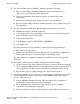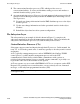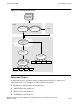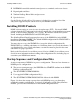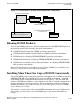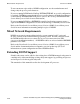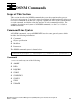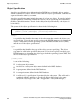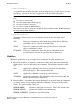Distributed Systems Network Management (DSNM) Subsystem Interface Development Guide
Installing DSMS Products
1-12
109759—Distributed Systems Network Management (DSNM) Subsystem Interface
Development Guide
Overview of DSNM
•
PATHMON-controlled terminal control processes, terminals, and server classes
•
Expand paths and lines
•
Tandem NonStop Kernel disks and processors
•
Spooler devices
See the Tandem NonStop Kernel Documents (softdocs) for a complete list of the
subsystems supported by the current level of your DSNM software.
Installing DSMS Products
DSMS software arrives at your site on a site update tape (SUT). You install DSMS
software from the SUT onto your local node by running the system installation program,
Install, as directed in the INSTALL User’s Guide. Be certain to run the full system
Install, including the REPSUBSYS and SYSGEN phases.
The NonStop Kernel Install program places most of the DSNM files in the DSMS
installation subvolume ZDSMS. The default DSNM configuration file ZDSNCONF is
installed in $SYSTEM.SYSTEM.
You may choose to copy the ZDSMS files (except the default configuration file,
ZDSNCONF) to a working subvolume or to distribute them over several subvolumes. If
you distribute files over several subvolumes, certain files must be placed in the same
subvolume for proper operation.
Refer to the Distributed Systems Management Solutions (DSMS) System Management
Guide for more information about working with configuration files, including steps to
customize your DSNM environment.
Startup Sequence and Configuration Files
A major component of DSNM is its process configuration. There are four elements to
DSNM process configuration:
•
The process startup message (the SERVER class STARTUP attribute in the DSNM
Pathway configuration file)
•
The $SYSTEM.SYSTEM.DSNM file
•
User-supplied DSNM configuration file(s)
•
The $SYSTEM.SYSTEM.ZDSNCONF file delivered with DSNM
Figure 1-4 shows the startup sequence that each DSNM process goes through to
establish its running configuration. Section 6, “Configuring a New Subsystem Into
DSNM,” provides more information on the DSNM configuration files.