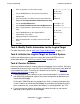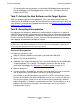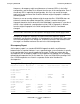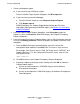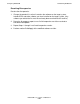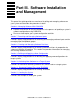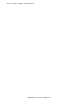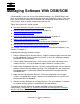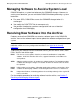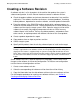DSM/SCM User's Guide
Configuring DSM/SCM
DSM/SCM User’s Guide — 529846-014
5 - 39
Reinitializing DSM/SCM
1. Create a discrepancy report:
If you are running an initializing a target:
From the Initialize Target System dialog box, click Discrepancies.
If you are running a normal build/apply:
a. From the Planner Interface, select Requests>Prepare Reports.
b. Click Report request.
DSM/SCM displays the Prepare Report Request dialog box. For more
information about generating DSM/SCM reports, see Section 18, Generating
DSM/SCM Reports.
2. From the Prepare Report Request dialog box, select Discrepancy from the
Reports list; then click Continue. DSM/SCM displays the Prepare Discrepancy
Request dialog box.
3. From the Prepare Discrepancy Request dialog, select a SQLCI parameter from the
list; then click Modify parameter. DSM/SCM displays the Modify Parameter Value
dialog box.
a. From the Modify Parameter Value dialog box, enter the name of the
configuration to be modified in the Value field. The name is case-sensitive.
For example, if the System name is \OAK, the Target name is DEFAULT, and
Software Revision is 1 in the Configuration Revisions screen, enter this the
configuration name:
\OAK DEFAULT 1
b. Click OK to return to the Prepare Discrepancy Request dialog box.
c. Prepare the report for printing or online viewing; then click OK to submit the
Prepare Report request.
If there are no discrepancies, DSM/SCM displays the No Software
Discrepancies dialog box.
If there are discrepancies, DSM/SCM displays the Software Discrepancies
Found dialog box.