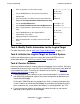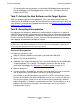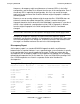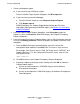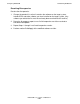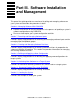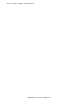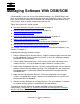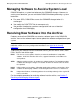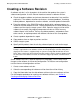DSM/SCM User's Guide
Managing Software With DSM/SCM
DSM/SCM User’s Guide — 529846-014
6 - 3
Creating a Software Revision
Creating a Software Revision
A software revision is a list of products in the archive that updates the system’s
software configuration. Use the Planner Interface to create a software revision:
Check the product softdocs and release documents to determine if any conflicts
might arise. The softdocs describe new features, corrected problems, remaining
known problems, dependencies on other software, and other product information.
From the software in the DSM/SCM archive, decide which software products to
include in the new software revision. DSM/SCM determines the initial contents of a
software revision from the target system’s RVU. Open the current revision of the
software, then modify it by copying new product versions or SPRs from any
software inputs in the archive. You can also delete products, add products from
other sources, or replace products with different versions of the same product.
Create a product dependencies report
Copy products from an input or previous revision
Select a target system
Specify which products from the existing software inputs to install on the target
A new software revision is required to perform a Build/Apply, even if there are no
changes to the software in the current configuration. To create a new configuration
revision from an old configuration revision:
1. Create a new software revision.
2. Select the corresponding old software revision from the revision history.
3. Copy the information from the old software revision to
the new software revision.
For the complete procedure for creating new software revisions, see Section 8,
Creating and Managing Software Revisions.
Note. When a Gxx SUT that contains both the heap manager products (T8431 and
T1269) is copied to the new software revision, the Heap Manager Selection dialog box is
displayed. This feature is supported only on systems running G06.29 and later G-series
RVUs. After selecting the desired heap manager product, click the Continue button to copy
the SUT to the new software revision. To cancel the Copy to operation, click the Cancel
button.