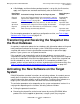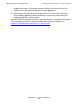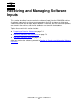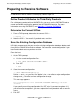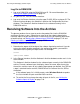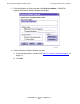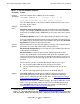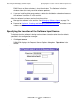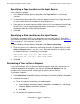DSM/SCM User's Guide
Receiving and Managing Software Inputs
DSM/SCM User’s Guide — 529846-014
7 - 5
Receiving Software Into the Archive
5. Check the status of the request. See Checking the Status of the Request on
page 7-8. The time required for the software to be received depends on how many
files are copied. When the software input is received successfully (indicated in the
Table 7-1. Receive Software Request
Parameter Action
Request
descriptio
n
Enter a description of the software input. For example:
\CHINOOK TARGET1 2000-02-28:15:03 G06.07, YG
\host_name targetname date, RVU, planner initials
This description appears in the Request Status window whenever you check
the status of this req
uest.
Software
na
me
Select either one:
Determine
from incoming data to accept the default
name that DSM/SCM
assigns. For example, DSM/SCM determines the SUT name from information
on the tape. For multiple SPRs, DSM/SCM uses the name of the first selected
SPR.
Provided by planner to enter a name tha
t reminds you what is in the input.
If you are installing third-party products or prefer to provide your own name for
the software
input, specify the name of the software input by clicking Provided
by planner and enter the input name in the box.
Receive
Options
You can choose to receive only changed files or all files. HP recommends that
yo
u choose to receive only changed files. Select either one:
Receive only changed files to receive only files in the
software input that are
new or have been modified.
Receive all files to re
ceive all files from the softwa
re input into the host
archive. Any identical files received from earlier inputs are overwritten. Old
archive files that are being replaced are not purged until after the new files are
archived. Therefore, you need enough archive disk space to hold all the files in
the input.
Receive all files can take a considerable amount of time. Use it only if:
You suspect a problem with the files currently in the archive
You are replacing compressed files with uncompressed files (or vice
versa)
You are recovering archive files that were accidentally deleted
Options Click Input source to indica
te that the software is being received from a
different location than the tape drive listed in the Configuration Manager
profile. To use a different tape drive or disk drive, see
Specifying the Location
of the Software Input Source on page 7-6.
Depending on the number of software changes, the request might take several
hours. If you do not specify a time, the reque
st runs immediately by default.
Click Scheduling to change the time when the request is scheduled to run.
See
Scheduling a Time to Run a Request on page 7-7.