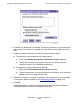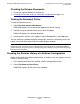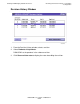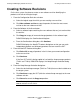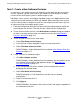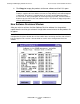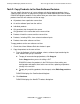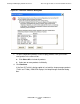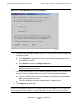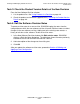DSM/SCM User's Guide
Creating and Managing Software Revisions
DSM/SCM User’s Guide — 529846-014
8 - 16
Task 1: Create a New Software Revision
Task 1: Create a New Software Revision
In most cases, you should create a new software revision based on the most recent
revision. However, you can also create a new software revision based on an older
revision on the same target system or another target system.
NonStop S-series systems and Integrity NonStop systems are shipped with an initial
soft
ware revision that contains the RVU you ordered. When receiving a new system,
use this initial revision as the basis of your first new software revision unless you use
an existing revision from another target system.
1. From the Configuration Revisions window, select the l
ogical target for which you
are creating a new revision. The new revision is based on this configuration.
To use the most recent revision, click New software revision to copy the product
list from an existing revision to the new software revision. See New Software
Revisions Window on page 8-17.
To use an older revision on the same target:
1. Select File>Show revision history.
2. In the Revision History dialog box, select a revision from the list.
3. Select File>New software revision.
DSM/SCM opens a New Software Revision window. New Software Revisions
Window on page 8-17.
To use a revision on a different target:
1. Click New software revision.
DSM/SCM opens a New Software Revision window listing the products in the
last software revision built for that particular target. See New Software
Revisions Window on page 8-17.
2. In the Configuration Revisions window, select a configuration revision
belonging to a diff
erent target.
3. Select File>Show revision history.
DSM/SCM displays a list of the previous revisions for the selected
configuration.
4. Select a revision from the list.
5. Click Copy to.
DSM/SCM deletes the contents of the new revision, then copies all products in
the selected revision to it.