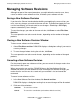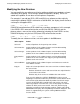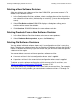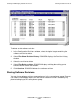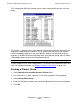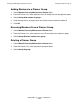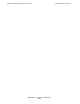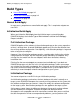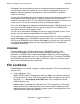DSM/SCM User's Guide
Creating and Managing Software Revisions
DSM/SCM User’s Guide — 529846-014
8 - 22
Managing Software Revisions
Managing Software Revisions
Although not part of the normal procedure, you might otherwise need to save, close,
cancel, or delete a new software revision, or delete a past software revision.
Saving a New Software Revision
If you leave the Planner Interface before building and applying the new revision, you
must save any changes you make to the new revision. If you build and apply the new
revision immediately, you do not need to save changes. Submitting a Build/Apply
request automatically saves changes.
To save the changes you make to the new revision, click Save or select File>Save
Revision.
The save operation can take several minutes, depending on the number of changed
products.
Closing a New Software Revision Window
To close a new software revision window:
1. Select File>Close revision. DSM/SCM displays a dialog box asking if you want to
save any changes.
2. To save changes before closing the revision, click Save.
The save operation can take several minutes, depending on the number of changed
products.
Canceling a New Software Revision
For the currently open new software revision, you can cancel all changes made since
the last time it was saved.
When you cancel a new revision, DSM/SCM closes the New Software Revision
window and leaves the new software revision unchanged. All record of changes you
made since the revision was last saved until you canceled is lost and cannot be
recovered.
To cancel a new softwa
re revision:
1. In the New Software Revision window, click Cancel revision.
DSM/SCM displays a dialog box warning that unsaved changes will be discarded.
2.
Click one of these buttons:
Continue To cancel the revision
Cancel To cancel the cancellation (and continue with the revision)