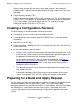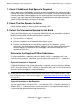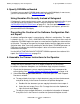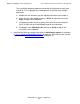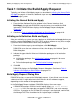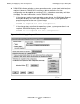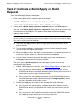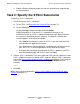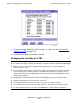DSM/SCM User's Guide
Building and Applying a New Configuration
DSM/SCM User’s Guide — 529846-014
9 - 8
Task 1: Initiate the Build/Apply Request
Task 1: Initiate the Build/Apply Request
Typically, you initiate a Build/Apply request as described in Initiating the Normal Build
and Apply on page 9-8. However, additional steps are required the first time after you
initialize a target system.
Initiating the Normal Build and Apply
1. From the New Software Revision window in the Planner Interface, click
Build/Apply. It might take DSM/SCM several minutes to assemble the Build
information. DSM/SCM then displays the Build/Apply Request dialog box
(Figure 9-1).
2. Continue to Task 2: Indicate a Build/Apply or Build Request on page 9-10.
Initiating an Initialization Build and Apply
After you reinitialize a system, you must perform an initialization build/apply before you
perform a normal Build/Apply of an RVU, SPR, or other software on any host or target
system on which DSM/SCM has been newly configured.
1. From the Initialize target system dialog box, click Build/Apply.
DSM/SCM saves the new software revision, then displays the Indicate Type of
Build dialog box.
2. Indicate the type of build. Select an initialization package or a full activation
package.
Initialization package. See Initialization Package on page 9-2 for more
information.
Full activation package. See Full Activation Package on page 9-2
3. Click OK.
DSM/SCM displays the Build/Apply Request dialog box. Continue to Task 2:
Indicate a Build/Apply or Build Request on page 9-10.
Build/Apply Request Dialog Box
DSM/SCM assigns a name to the Build/Apply request. If you did not save the new
software revision, it might take two to three minutes for the window to appear,
depending on the number of changed products.
In the Build/Apply Request window, DSM/SCM displays these messages.
If DSM/SCM manages OSS files for this logical target, OSS files will be
installed If this message does not appear, DSM/SCM is not set to manage
OSS files. If you plan to use OSS but this message is not displayed, confirm that
the Manage OSS Files check box for this logical target is checked.