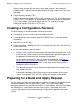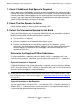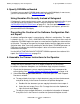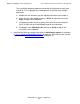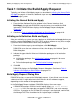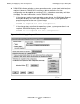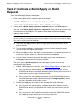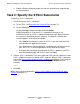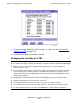DSM/SCM User's Guide
Building and Applying a New Configuration
DSM/SCM User’s Guide — 529846-014
9 - 11
Task 3: Specify the SYSnn Subvolume
3. Submit a Receive Snapshot request on the host to receive the snapshot into
the host database.
Task 3: Specify the SYSnn Subvolume
To specify a SYSnn subvolume:
1. Check the current SYSnn subvolume:
To use TACL, see Determine the Current SYSnn on page 7-2.
To use DSM/SCM:
On the Build/Apply Request window, click List SYSnn.
DSM/SCM displays a list of the SYSnn subvolumes currently in use.
DSM/SCM lists the last SYSnn subvolume defined for each logical target on
the system as recorded by the last snapshot. The date the snapshot was
received appears at the top of the window.
If the Applied field contains a date, the SYSnn is the one used when the
configuration was applied on the target.
If the field indicates Pending because a snapshot was not received at the
host, the SYSnn is the one specified in the last Build for the target.
If an Apply was cancelled, the displayed last SYSnn applied is the SYSnn
from the cancelled Apply, not the last successful Apply.
2. Select a SYSnn subvolume. If you are installing an SPR, you can specify the same
SYSnn subvolume name. If installing a SUT, choose a different SYSnn subvolume
name. See Determine the Required SYSnn Subvolume on page 9-5. To change or
enter the SYSnn, enter an octal number in the Activation SYSnn field; for
example:
SYS01
3. Click OK.
When you are finished, proceed to Task 4: Set the Options for the Build and Apply
Request on page 9-12.