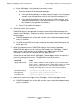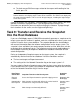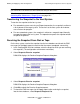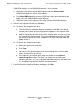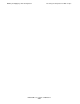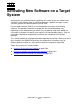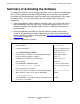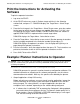DSM/SCM User's Guide
Building and Applying a New Configuration
DSM/SCM User’s Guide — 529846-014
9 - 24
Task 7: Submit the Request
Task 7: Submit the Request
DSM/SCM processes the request as scheduled and begins the appropriate processes.
Depending on the number of software changes, this could take several hours. For
information on managing requests, such as canceling or restarting a request, see
Section 16, Managing Requests.
For Build/Apply/Snapshot requests, DSM/SCM creates the activation package and
places the new software on the system’s subvolumes. When the Apply request is
completed, a snapshot is automatically created, returned to the host system, and
received into the host database.
1. From the Build/Apply Request window, click OK to submit the request.
If Manage OSS Files is checked for this logical target, DSM/SCM displays a
message that it will manage OSS files on this logical target. If you are not
managing OSS files on this logical target, click Cancel to cancel the request
submittal, clear the Manage OSS Files check box for this logical target in its profile,
and resubmit the Build/Apply request.
2. Click OK.
3. Check the status of the request.
A status window opens that is updated at regular intervals, indicating the
request status. If you close the Status window, you can reopen it by selecting
Requests menu>Requests list and double-clicking the request.
Click the Show EMS Events button.
DSM/SCM displays the EMS Events window:
VST057.vsd