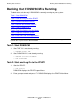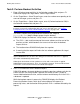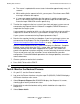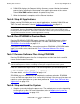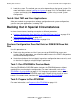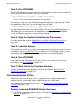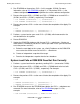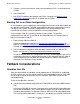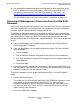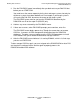DSM/SCM User's Guide
Backing Out a Revision
DSM/SCM User’s Guide — 529846-014
15 - 5
Task 5: Stop All Applications
6. DSM/SCM displays the Request Activity Summary screen. Monitor the backout
processing by watching the timestamp in the upper-right corner of the screen.
Select Show EMS events to obtain an update at any time.
7. When the backout is complete, exit the Planner Interface.
Task 5: Stop All Applications
Before running ZPHIRNM, you must stop all applications, including DSM/SCM and
TMF. For more information, refer to Stopping All Applications on page 2-3.
Task 6: Run ZPHIRNM in Preview Mode
Running ZPHIRNM in PREVIEW mode simulates the ZPHIRNM process without
updating files or activating the configuration. For more information, refer to Run
ZPHIRNM in Preview Mode on page 11-2.
If the process generates errors, correct them and run ZPHIRNM in PREVIEW mode
again. If no errors occur, continue with Task 7: Rename Software Files Using
ZPHIRNM.
Task 7: Rename Software Files Using ZPHIRNM
Running ZPHIRNM renames the files in the previous revision from their saved file
names to their actual file names.
Enter this command using the SYSnn for the configuration you are backing out to:
> RUN ZPHIRNM [$vol.]SYSnn , [ option,]...
For more details, see
Run ZPHIRNM on page 11-4.
ZPHIRNM must run without errors to complete the softwar
e activation. ZPHIRNM
issues an EMS message when it has successfully finished. If the new revision does not
require a system generation or system load, proceed to
Task 9: Start TMF and Your
Applications on page 15-6.
Task 8: Stop and Load the System
1. Stop the system by halting the processors. The method you use varies depending
on the type of system. For more information, refer to
Stopping the System by
Halting the Processors on page 12-3.
Note. For some software revisions, you must leave certain applications running, such as TMF
or Safeguard. Running ZPHIRNM in PREVIEW mode displays a message if TMF must be
running to rename certain files. Consult the instructions for the RVU you are backing out to for
any special instructions to leave certain applications running.
Caution. If you decide to delete a logical target after performing a backout, check that the
entire ba
ckout process finishes, including receiving the snapshot at the host system.