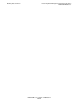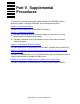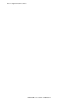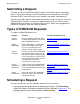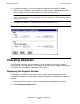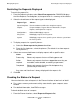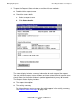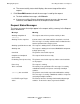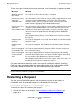DSM/SCM User's Guide
Managing Requests
DSM/SCM User’s Guide — 529846-014
16 - 3
Checking Requests
2. Schedule the request. To run the request immediately, by default no action is
necessary. To schedule a later time for the request to run, click Later and enter a
time and date using the format shown in the date and time fields.
3. Click OK. The request is submitted to run at the scheduled time.
Checking Requests
In the Planner Interface, you can display a list of all requests for which a record
currently exists in the database. These requests can be running, stopped prematurely,
or finished. The last request submitted is first in the list.
Displaying the Request Window
The Requests window lists the request name, status, and ID of the planner who
submitted the request for each request known to DSM/SCM. To display the Requests
window:
1. From the Planner Interface, select a software input or co
nfiguration revision.
2. Select Requests>Requ
ests list.
Note. The default time is immediately for all requests except the Apply request on
systems connected to the host by Expand, where the default is to run immediately after the
Build request finishes.
Figure 16-1. Request Scheduling Options Dialog Box
VST107.vsd