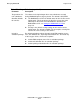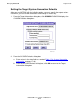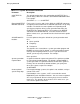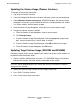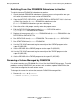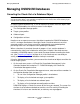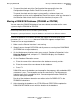DSM/SCM User's Guide
Managing DSM/SCM
DSM/SCM User’s Guide — 529846-014
17 - 12
Updating the Volume Usage
Updating the Volume Usage (Planner Interface)
To change volume usage information
1. Log on to the Planner Interface.
2. From the Configuration Revisions window, select the system you are configuring.
3.
Select Maintain>V
olume maintenance. DSM/SCM displays the Volume Usage
dialog box, listing host system DSM/SCM volumes, including whether the volume
is a scratch volume, archive volume, or both.
4. From the Volume Usage dialog box, review the host system volume usage.
5. Change the volume usage as needed:
a. From the Volume Usage dialog box, select a volume name.
b. Click Change Usage.
c. From the Volume Usage Flag dialog box, click the appropriate usage check
box. You can check archive, scratch, both, or neither.
d. From the Volume Usage Flag dialog box, click OK to submit the changes.
e. From the Volume Usage dialog box, click OK to exit.
Updating Target Volume Usage (ZPHITMI and ZPHIHMI)
Review the target volume usage; update if you need to set up the scratch volumes to
be different from the default values.
1. Select 2 (Volume Maintenance); then press F1. DSM/SCM displays the Volume
Maintenance screen, listing the volumes accessible on the system.
2. Specify the volume usage (scratch or not used by DSM/SCM).
3. Press Shift-F2 to enter the data.
4. Press F16 to return to the main menu.
Note. Although you can use a disk volume with a duplicate set of primary and alternate names
run on the system, DSM/SCM ignores the volume and excludes it from the list of volumes
displayed by the ZPHITMI.