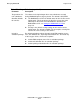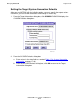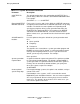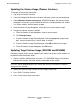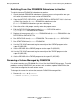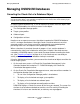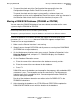DSM/SCM User's Guide
Managing DSM/SCM
DSM/SCM User’s Guide — 529846-014
17 - 16
Managing DSM/SCM Databases
Managing DSM/SCM Databases
Canceling the Check-Out of a Database Object
In normal DSM/SCM processing, a user or request that checks out these objects from
the DSM/SCM database has exclusive access to the object:
The Configuration Manager profile
Target system profiles
Software inputs
Configuration revisions
No other user or request can access that object to update the DSM/SCM database
until it is no longer checked out. You might cancel a check-out when an error has
occurred or when a user leaves an activity unattended for an extended period,
preventing other users and requests from updating the database.
When a check-out is canceled, the work in progress is lost, and the database is
returned to the state it was in before the activity was initiated. If the check-out was
caused by a DSM/SCM request, try to cancel the request before canceling the check-
out. (See Canceling a Request on page 16-8.) If the check-out was caused by an
activity other than a request, all database cleanup is automatic.
Using the Maintenance Interface, you can cancel the check-out of objects on either the
host or target system:
1. On the main menu, enter a 4 (Check-Out Cancellation Management) in the
Selection Number field, and press F1. DSM/SCM displays the Check-Out
Cancellation Management menu.
2. On the Check-Out Cancellation Management menu, enter one of these numbers in
the Selection Number field, and press F
1:
DSM/SCM displays a Check-Out screen for the item you selected. The screen lists
the items that have been checked out and the user ID or activity ID holding the
check-out. If no items are checked out, an advisory message appears.
Note. Before canceling the check-out of an object, be sure the planner or operator who
checked out the object is not available to complete the task. Cancel the check-out only if you
cannot free the resource any other way.
1 To see if the Configuration Manager profile is checked out
2 To display a list of checked-out target system profiles
3 To display a list of checked-out software inputs
4 To display a list of checked-out configuration revisions