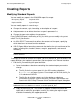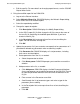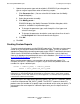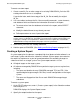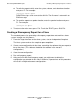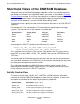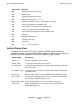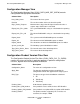DSM/SCM User's Guide
Generating DSM/SCM Reports
DSM/SCM User’s Guide — 529846-014
18 - 11
Modifying Standard Reports
c. Edit the new file. For more details on changing report formats, see the SQL/MP
Report Writer Guide.
2. Bring the modified report file into DSM/SCM:
a. Log on to the Planner Interface.
b. Select Maintain>Report list. DSM/SCM displays the Maintain Report dialog,
which shows the list of available reports.
c. Select the report being modified.
d. Change the report description:
1. Click Description. DSM/SCM displays the Modify Report dialog.
2. In the SQLCI report IN_file field, change the IN_file name to the name of
the new IN_file containing the modified report definition (if you have
created a new IN_file).
3. In the Description field, enter up to three lines of text describing the
report. You can overwrite existing text.
4. Click OK.
e. Update the parameter list if you created a new report that has parameters or if
you added or deleted any parameters when customizing a report:
1. Click Parameter list. DSM/SCM displays a list of parameters, including
their names and descriptions.
2. Delete parameters from the list, as needed:
a. Select the parameter to delete.
b. Click Delete param. DSM/SCM prompts you to confirm or cancel the
deletion.
3. Add parameters to the list, as needed:
a. Click Add param. DSM/SCM displays the Add Parameter dialog box.
A message prompt
s you to add the parameter to the SQLCI IN_file and
to make the parameter definition consistent with the definition in the
IN_file.
b. Enter a name in the Parameter name field.
c. Scroll through the list of parameter types and select a type for the
parameter you are adding.
d.
In the Description field, enter up to three lines of text describing the
parameter
.
e. Click OK.