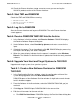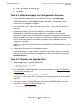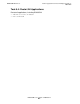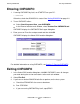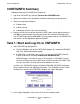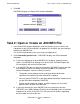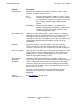DSM/SCM User's Guide
DSM/SCM Differences
DSM/SCM User’s Guide — 529846-014
B - 5
Task 5: Upgrade Your Host and Target Systems to
T6031G02
b. Add a description of the changes.
c. Click OK.
Task 5.2: Build and Apply the Configuration Revision
1. From the window displaying the new software revision, click Build/Apply.
DSM/SCM displays the Build/Apply Request dialog box. It might take several
minutes for this dialog box to appear.
2. In the Activation SYSnn box, enter the current SYSnn. No system generation is
required.
3. Schedule the request. To have the request run immediately, click OK.
DSM/SCM runs the Build and Apply requests as scheduled. The activation
package is created, and the new software is placed in the appropriate subvolumes.
When the Apply is finished, a snapshot is automatically created and returned to the
host. It might take several hours before the requests are completed and the
snapshot is received.
When the snapshot is received into the host database, DSM/SCM displays a list of
requests.
4. Double-click the name of the Build/Apply request.
DSM/SCM displays a status window. Check the status of the requests to confirm
that they all successfully finished. To update the status, you might have to select
Window>Refresh.
Task 5.3: Rename the Applied Files
1. Stop all applications, including DSM/SCM:
> VOLUME $volume.ZDSMSCM
> RUN STOPSCM
2. Run ZPHIRNM in PREVIEW mode. For more information, see Run ZPHIRNM in
Preview Mode on page 11-2.
> RUN ZPHIRNM [$vol.]SYSnn , PREVIEW
The SYSnn is the current SYSnn because no system generation or system load is
required.
3. If no errors occur, run ZPHIRNM again without the PREVIEW option. For more
information, see
Run ZPHIRNM on page 11-4.
> RUN ZPHIRNM $volume.SYSnn