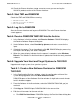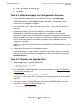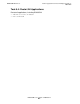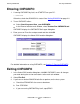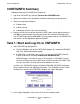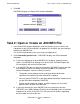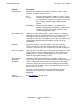DSM/SCM User's Guide
Running CNFGINFO
DSM/SCM User’s Guide — 529846-014
C - 5
Task 2: Open or Create an A0CINFO File
3. Click OK.
CNFGINFO displays the Select DSV Location dialog box:
Task 2: Open or Create an A0CINFO File
1. In the Select DSV Location dialog box, enter the location (system, volume, and
subvolume) of the DSV that contains the product files for which you are creating or
modifying an A0CINFO file.
The system name defaults to the system you are logged on to.
2. Click View/modify product info.... CNFGINFO displays the DSV Information
dialog box:
If you are modifying an existing A0CINFO file, the boxes show the current
values. If an A0CINFO file already exists for the DSV, CNFGINFO opens the
file and displays the current file information.
If an A0CINFO file does not exist for the product, CNFGINFO creates one after
you complete all necessary dialogs and then click OK in the Select DSV
Location dialog box. If you are creating a new file:
The product name, product version, and target default destination
subvolume are required. All other information is optional.
You must specify ZOSSUTL as the target default destination subvolume for
any pax file to be managed by DSM/SCM.
Product vendor, processor support, and DSV category are set to their
default values. All other fields are blank.
If you have write access to the A0CINFO file or are creating a new one,
CNFGINFO runs SWID (Software ID utility) on the NonStop system to calculate
fingerprints for all files in the DSV. This can take several minutes, depending
on the number and size of the files.
VST142.vsd