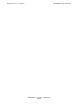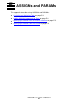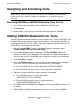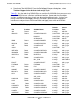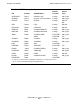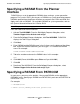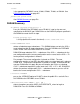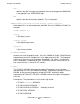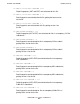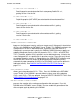DSM/SCM User's Guide
ASSIGNs and PARAMs
DSM/SCM User’s Guide — 529846-014
E - 2
Assigning and Activating Tools
Assigning and Activating Tools
Removing PARAMs or ASSIGN Statements From the List
1. In the Tool Assigns dialog box, select a PARAM or ASSIGN name.
2. Click Remove.
3. Repeat Steps 1 and 2 for each statement to be removed; then click OK.
Adding ASSIGN Statements for Tools
You can override the default locations of some software tools, such as DISKGEN, used
by DSM/SCM during the processing of specific requests. For available ASSIGNs for
system generation on a G-series RVUs, refer to the System Generation Manual for G-
Series RVUs. From the planner interface:
1. Activate Tool ASSIGNS. From the Build/Apply Request dialog box, select
Tandem>Support info>Activate tool assign.
2. From the Build/Apply Request dialog box, click Tool ASSIGNS. DSM/SCM
displays the Tool Assigns dialog box, listing the tool’s execution location (on the
host or target system), the ASSIGN name, and the file locations of existing tools.
3. Click either Host or Target.
4. Enter the ASSIGN name of the tool in the box near the bottom of the dialog box.
(This name is in the instructions you receive from HP.) For example:
For an ASSIGN that uses system generation: SYSGEN^DISKGEN
For an ASSIGN that does not use system generation: NSKCOM
5. Tab to the next box and enter the tool’s location. For example:
For an ASSIGN that uses system generation:
\OAK.$TREE.SYSTOOL.DISKGEN
For an ASSIGN that does not use system generation:
\OAK.$IPMS.NSKCOM.NSKCOM
6. Click Add. (Do not click OK or press Retur
n until you click Add, or the tool is not
assigned.)
7. Repeat Steps 2 through 6 for each tool that needs an assign; then click OK.
Note. Perform these activities only as directed by HP support personnel or release
documentation. They are performed only to help resolve a migration problem or to help
troubleshoot certain situations. PARAMs and ASSIGNs are not normally required in
procedures.