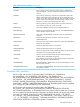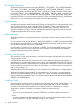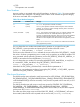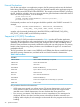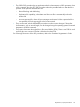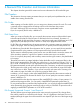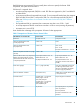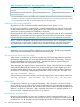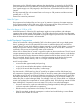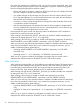Enscribe Programmer's Guide
Even when AC compression is enabled for a file, not every AC record is compressed. Also, some
limits are imposed to keep the space used for recording the compression from becoming greater
than the unchanged fragments that would be omitted.
• If the record length is less than a certain limit, the disk process does not compress the record.
This limit is subject to change from release to release.
• If an update changes the record length, the disk process does not compress the AC record.
• If two changed fragments of a record are sufficiently close to each other, they and the bytes
between them are considered one changed fragment.
• If more than a certain number of fragments are changed, the entire remainder of the record
is considered to be the last fragment.
• After the changed fragments are identified, the total size of the prospective compressed AC
record is computed and compared to the size of a noncompressed AC record. If the savings
are insufficient, the noncompressed AC record is used.
Key-sequenced and queue records with large keys reduce the effectiveness of AC compression
because the key must be kept in the AC record.
When creating a file with the FILE_CREATE_ procedure, you enable or disable auditcheckpoint
compression by setting options bit 13 to 1 or 0, respectively.
When creating a file with FUP, you enable or disable audit-checkpoint compression by specifying
AUDITCOMPRESS or NO AUDITCOMPRESS, respectively, in the FUP CREATE command.
When you open a file, the audit-compression feature is enabled or disabled at that time depending
upon what was specified for the file when it was created. During program execution, you can
enable or disable this feature dynamically by:
• Specifying AUDITCOMPRESS or NO AUDITCOMPRESS, respectively, in a FUP ALTER
command, or by
• Specifying param1 = 1 or 0, respectively, in a SETMODE 94 procedure call.
When you do so, however, whatever you designate only applies until you reverse it with a
subsequent FUP ALTER command or SETMODE 94 call or until the file is closed.
Write Verification
When creating Enscribe disk files, you can enable the write verification feature. This feature ensures
the integrity of each subsequent write operation to that file. With write verification enabled, the
just-written data is read back from the disk and compared with the corresponding data in the
memory of the CPU. Note, however, that this requires an additional disk revolution.
When creating a file with the FILE_CREATELIST_ procedure, you enable or disable write verification
by setting item code 73 to 1 or 0, respectively.
When creating a file with FUP, you enable or disable write verification by specifying
VERIFIEDWRITES or NO VERIFIEDWRITES, respectively, in the FUP CREATE command.
When you open a file, the write verification feature is enabled or disabled at that time depending
upon what was specified for the file when it was created. During program execution, you can
enable or disable this feature dynamically by:
• Specifying VERIFIEDWRITES or NO VERIFIEDWRITES, respectively, in a FUP ALTER command,
or by
• Setting bit 15 of the param1 parameter to 1 or 0, respectively, in a SETMODE 3 procedure
call.
When you do so, however, whatever you designate only applies until you reverse it with a
subsequent FUP ALTER command or SETMODE 3 call or until the file is closed.
50 General File Creation and Access Information