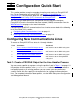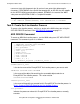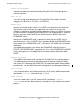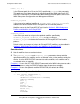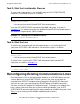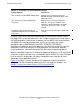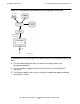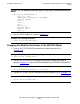Envoy ACP/XF Configuration and Management Manual
Configuration Quick Start
EnvoyACP/XF Configuration and Management Manual—429232-003
1-6
Task 3: Start the Line-Handler Process
Task 3: Start the Line-Handler Process
To start a line-handler process, use the WAN subsystem SCF START DEVICE
command. The command syntax is as follows:
$ZZWAN device_name
is the device name of the EnvoyACP/XF line-handler process.
Issue the SCF START DEVICE command to the WAN subsystem, as shown in
Example 1-3. This command creates the specified EnvoyACP/XF line-handler process
and allocates a logical device (LDEV) number.
Task 4: Start the Line
To start the line associated with the line-handler process, use the EnvoyACP/XF
subsystem SCF START LINE command. The command syntax is as follows:
device_name
is the device name of the EnvoyACP/XF line-handler process.
To start the line, issue the SCF START LINE command to the EnvoyACP/XF
subsystem, as shown in Example 1-4:
Reconfiguring Existing Communications Lines
Once the process exists in the configuration database (as a DEVICE object) and you
start the process by using START DEVICE, you can start, stop, and change the
associated line OBJECT’s attributes directly through the EnvoyACP/XF subsystem.
(You can also start, stop, and change the DEVICE object in the WAN subsystem.)
You must consider the scope of line attribute changes. To change a line attribute and
have it remain intact even after the system has been cold-loaded, issue an SCF
ALTER DEVICE command specifying the altered modifier to the WAN subsystem. (See
Table 1-2 for a summary of line attribute modification persistence.)
START DEVICE $ZZWAN.#device_name
Example 1-3. Starting the Line-Handler Process
-> START DEVICE $ZZWAN.#EXF01
START LINE $device_name
Example 1-4. Starting the Line
-> START LINE $EXF01