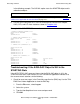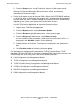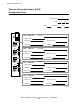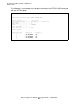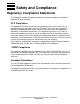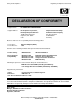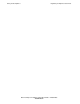Ethernet Adapter Installation and Support Guide
Relocating an E4SA
Ethernet Adapter Installation and Support Guide—425684-003
4-35
Add the E4SA Using SCF
in the following example. The SUB ALL option starts the ADAPTER object and its
subordinate objects:
6. Use the SLSA subsystem SCF STATUS commands to check that the adapter,
SACs, PIFs, and LIFs have started as shown in Example 4-26.
Troubleshooting: If the E4SA SAC Object Is Still in the
STARTING State
If the SCF STATUS SAC command shows that the E4SA SAC object is still in the
STARTING state after a few minutes or if the TSM Service Application indicates that
the resource needs attention, do the following:
1. Check for event messages in the Event Message Service (EMS) log. Use the TSM
EMS Event Viewer Application to view the EMS log:
1. From the File menu, select Log on.
2. Select the system.
3. Type the NonStop Kernel user name and password.
4. Click OK.
->START ADAPTER $ZZLAN.E1053, SUB ALL
Note. You can also use the TSM Service Application to start an adapter. Refer to Using the
TSM Service Application to Start the E4SA on page 3-31.
Example 4-26. SCF STATUS Commands
->STATUS ADAPTER $ZZLAN.E0153
SLSA Status ADAPTER
Name State
$ZZLAN.E1053 STARTED
-> STATUS SAC $ZZLAN.E1053.*
SLSA Status SAC
Name Owner State
$ZZLAN.E1053. 0 0 STARTED
$ZZLAN.E1053. 1 0 STARTED
-> STATUS PIF $ZZLAN.E1053.*
SLSA Status PIF
Name State
$ZZLAN.E1053.0.A STARTED
$ZZLAN.E1053.0.B STARTED
$ZZLAN.E1053.1.A STARTED
$ZZLAN.E1053.1.B STARTING
-> STATUS LIF $ZZLAN.L01*
SLSA Status LIF
Name State Access State
$ZZLAN.L018 STARTED UP
$ZZLAN.L019 STARTED UP
$ZZLAN.L01A STARTED UP
$ZZLAN.L01B STARTED DOWN