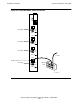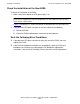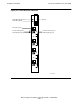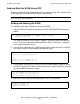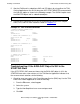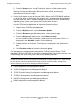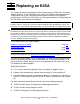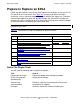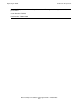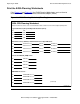Ethernet Adapter Installation and Support Guide
Installing a New E4SA
Ethernet Adapter Installation and Support Guide—425684-003
2-17
Add and Start the E4SA Using SCF
5. Start the E4SA and its subordinate SAC and PIF objects by using either the TSM
Service Application or the SLSA subsystem SCF START ADAPTER command with
the SUB ALL option as shown in the following example. The SUB ALL option starts
the ADAPTER object and its subordinate objects:
6. Use the SLSA subsystem SCF STATUS commands to check that the adapter,
SACs, PIFs, and LIFs have started as shown in Example 2-1.
Troubleshooting: If the E4SA SAC Object Is Still in the
STARTING State
If the SCF STATUS SAC command shows that the E4SA SAC object is still in the
STARTING state after a few minutes or if the TSM Service Application indicates that
the resource needs attention, do the following:
1. Check for event messages in the Event Message Service (EMS) log. Use the TSM
EMS Event Viewer Application to view the EMS log:
1. From the File menu, select Log on.
2. Select the system.
3. Type the NonStop Kernel user name and password.
4. Click OK.
->START ADAPTER $ZZLAN.E1053, SUB ALL
Example 2-1. SCF STATUS Commands
->STATUS ADAPTER $ZZLAN.E0153
SLSA Status ADAPTER
Name State
$ZZLAN.E1053 STARTED
-> STATUS SAC $ZZLAN.E1053.*
SLSA Status SAC
Name Owner State
$ZZLAN.E1053. 0 0 STARTED
$ZZLAN.E1053. 1 0 STARTED
-> STATUS PIF $ZZLAN.E1053.*
SLSA Status PIF
Name State
$ZZLAN.E1053.0.A STARTED
$ZZLAN.E1053.0.B STARTED
$ZZLAN.E1053.1.A STARTED
$ZZLAN.E1053.1.B STARTING
-> STATUS LIF $ZZLAN.L01*
SLSA Status LIF
Name State Access State
$ZZLAN.L018 STARTED UP
$ZZLAN.L019 STARTED UP
$ZZLAN.L01A STARTED UP
$ZZLAN.L01B STARTED DOWN