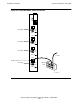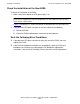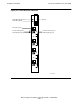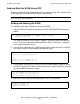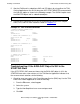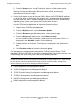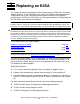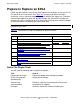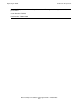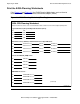Ethernet Adapter Installation and Support Guide
Installing a New E4SA
Ethernet Adapter Installation and Support Guide—425684-003
2-18
Add and Start the E4SA Using SCF
5. From the Setup menu, set up Timeframe, Source, or Subsystem criteria.
Refer to the Operator Messages Manual for cause, effect, and recovery
information for event messages.
2. Check the firmware version of the new E4SA. (When the AUTOFIRMUP attribute
is set to ON, which is the default, the firmware file is automatically downloaded to
the SAC when the SAC is started. Although the firmware version is automatically
updated by the system, you should verify the firmware version.)
Use the TSM Service Application to check the firmware version:
1. Log on to the TSM Service Application.
2. From the Display menu, choose Firmware Update.
3. From the Resource type pull-down menu, select resource type.
4. From the Display pull-down menu, select Down-rev only.
A list of resources whose firmware is older than the version of the SYSnn is
displayed in the Available list box. Do the following:
5. Double-click on the resource. The resource is displayed in the Selected list
box.
6. Click Perform action to initiate the firmware update.
For information on configuring the conventional TCP/IP, Parallel Library TCP/IP,
NonStop TCP/IPv6, IPX/SPX, or Port Access Method (PAM) subsystems to access the
E4SA through the SLSA subsystem, refer to the following manuals:
•
LAN Configuration and Management Manual
•
TCP/IP Configuration and Management Manual
•
TCP/IP (Parallel Library) Configuration and Management Manual
•
TCP/IPv6 Configuration and Management Manual
•
IPX/SPX Configuration and Management Manual
•
PAM Configuration and Management Manual
Note. You can configure the Parallel Library TCP/IP and NonStop TCP/IPv6 subsystems with
the Ethernet failover feature, which provides fault-tolerance at the adapter level. If you want to
be able to later replace the E4SA without halting TCP/IP communications, configure the
Ethernet failover pair on LIFs belonging to different adapters.