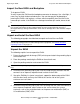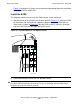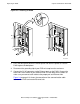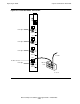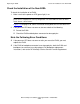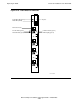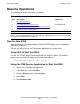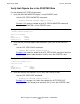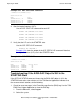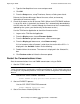Ethernet Adapter Installation and Support Guide
Replacing an E4SA
Ethernet Adapter Installation and Support Guide—425684-003
3-34
Restart the Communications Lines
3. Type the NonStop Kernel user name and password.
4. Click OK.
5. From the Setup menu, set up Timeframe, Source, or Subsystem criteria.
Refer to the Operator Messages Manual for cause, effect, and recovery
information for event messages.
2. Check the firmware version of the new E4SA. (When the AUTOFIRMUP attribute
is set to ON, which is the default, the firmware file is automatically downloaded to
the SAC when the SAC is started. Although the firmware version is automatically
updated by the system, you should verify the firmware version.)
Use the TSM Service Application to check the firmware version:
1. Log on to the TSM Service Application.
2. From the Display menu, choose Firmware Update.
3. From the Resource type pull-down menu, select resource type.
4. From the Display pull-down menu, select Down-rev only.
A list of resources whose firmware is older than the version of the SYSnn is
displayed in the Available list box. Do the following:
5. Double-click on the resource. The resource is displayed in the Selected list
box.
6. Click Perform action to initiate the firmware update.
Restart the Communications Lines
Start the communications lines and SWAN concentrators using an E4SA:
1. Start the TCP/IP subnets.
Use the SCF START SUBNET command:
START SUBNET $tcpip-process-name.#subnet-name
2. Start an IPXPROTO process.
Use the SCF START PROCESS command:
START PROCESS $process-name
3. Start a Port Access Method (PAM) line.
Note. To start TCP/IP subnets that are configured using Parallel Library TCP/IP, refer to the
TCP/IP (Parallel Library) Configuration and Management Manual. To start TCP/IP subnets that
are configured using NonStop TCP/IPv6, refer to the TCP/IPv6 Configuration and Management
Manual.