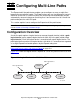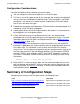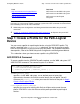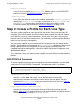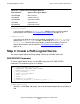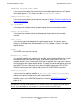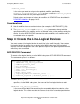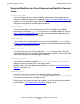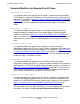Expand Configuration and Management Manual (G06.24+)
Configuring Multi-Line Paths
Expand Configuration and Management Manual—523347-008
14-3
Step 1: Create a Profile for the Path-Logical Device
Step 1: Create a Profile for the Path-Logical
Device
You can create a profile for a path-logical device using the PEXPPATH profile. This
profile is provided in the $SYSTEM.SYSnn subvolume. You can also create a profile
from an existing profile, or you can create your own profile. For complete information
about profiles, refer to the WAN Subsystem Configuration and Management Manual.
This subsection shows you how to create a profile using PEXPPATH.
ADD PROFILE Command
To create a profile from the PEXPPATH profile template, use the WAN subsystem SCF
ADD PROFILE command. The command syntax is as follows:
$ZZWAN.profile_name
specifies, via the WAN subsystem, a user-defined name of up to eight
alphanumeric characters that will be used to identify the new profile. You will
reference this profile_name when you create the device for the path in Step 3:
Create a Path-Logical Device.
FILE $SYSTEM.SYSnn.PEXPPATH
specifies the name of an existing disk file that will be used to create the new
profile. PEXPPATH is the disk filename of the profile provided for path-logical
devices.
Step 4: Create the Line-Logical Devices SCF interface to the WAN subsystem
Step 5: Start the Path-Logical Device
SCF interface to the WAN subsystem
Step 6: Start the Lines
SCF interface to the Expand
subsystem
Note. The SCF command syntax shown in this section is the syntax used to configure multi-
line paths; it is not meant to show the complete syntax of the SCF commands described. Refer
to the following manuals for more information:
•
WAN Subsystem Configuration and Management Manual for WAN subsystem SCF
commands
•
Section 15, Subsystem Control Facility (SCF) Commands, for Expand subsystem SCF
commands
ADD PROFILE $ZZWAN.#profile_name
, FILE $SYSTEM.SYSnn.PEXPPATH
[, modifier_keyword [ modifier_value ] ] ...
Task Tool Used