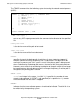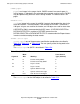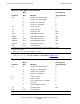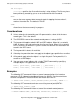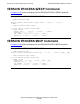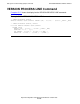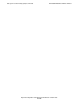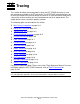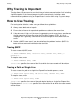Expand Configuration and Management Manual (G06.24+)
Tracing
Expand Configuration and Management Manual—523347-008
16-2
Why Tracing Is Important
Why Tracing Is Important
Tracing allows HP personnel to see the history of a data communications link, including
significant points in the internal processing of the traced entity. Isolating a data
communications problem using an Expand trace is easier than using a system dump.
How to Use Tracing
For tracing to be effective, make sure you follow these guidelines:
•
Always trace both ends of a path.
•
Ensure that all traces for a particular problem are taken at the same time.
•
If the data rate is high, or if the trace is expected to run for many hours, preallocate
the file space for the trace file using the File Utility Program (FUP). A 3- or 4-
megabyte file is generally sufficient for all but the longest or most work-intensive
traces.
•
Gather a $NCP trace even if you do not believe the problem involves $NCP. It is
better to have too much information than too little.
Tracing $NCP
To start a trace of $NCP, enter
-> TRACE PROCESS $NCP, TO $file-name, SELECT ALL, WRAP, &
RECSIZE 500
To stop the trace, enter
-> TRACE PROCESS $NCP, STOP
$file-name specifies the name of the file to which the trace records will be written.
Tracing a Path or Single Line
To start a trace of a path or a single-line Expand line-handler process, enter
-> TRACE PATH $path-name, TO $file-name, SELECT ALL, WRAP
To stop the trace, enter
-> TRACE PATH $path-name, STOP
$path-name specifies the name of the path logical device or single-line Expand line-
handler process. $file-name specifies the name of the file to which the trace records
will be written.