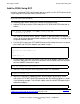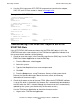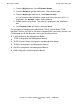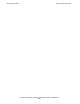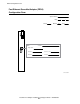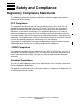Fast Ethernet Adapter Installation and Support Guide
Relocating an FESA
Fast Ethernet Adapter Installation and Support Guide—425685-003
4-33
Add the FESA Using SCF
Add the FESA Using SCF
Using the completed FESA configuration form as a guide, use the SCF interface to the
SLSA subsystem to add the newly installed FESA.
The following steps outline adding and starting the relocated FESA
1. Add the FESA by using the SLSA subsystem SCF ADD ADAPTER command as
follows:.
SCF adds an FESA to slot 53, group 1, module 1, and gives processor 0 primary
access to the ServerNet addressable controller (SAC). Processors 1 through 3 are
assigned secondary access.
2. Use the SLSA subsystem SCF NAMES command to display the names assigned
to the SAC and PIF of the adapter you added in step 1.
3. Assign a logical interface (LIF) to the PIF on the FESA added in step 1 by using
the SLSA subsystem SCF ADD LIF command. Use the name of the PIF returned
from the NAMES command in step 2.
4. Start the LIF by using the SLSA subsystem START LIF command.
5. Start the FESA and its subordinate SAC and PIF objects by using the SLSA
subsystem SCF START ADAPTER command with the SUB ALL option as shown
in the following example. The SUB ALL option starts the ADAPTER object and its
subordinate objects:
Note. Refer to the LAN Configuration and Management Manual for detailed information on the
SLSA subsystem SCF commands.
->ASSUME PROCESS $ZZLAN
->ADD ADAPTER $ZZLAN.E1053, TYPE FESA, LOCATION (1,1,53),
ACCESSLIST (0,1,2,3)
->NAMES PIF $ZZLAN.E0153*
SLSA Names PIF \SYS.$ZZLAN.E0153
PIF
$ZZLAN.E0153.0.A
->ADD LIF $ZZLAN.L018, PIF E0153
.0.A
->START LIF $ZZLAN.L018
->START ADAPTER $ZZLAN.E1053, SUB ALL
Note. You can also use the TSM Service Application to start an adapter. Refer to Using the
TSM Service Application to Start the FESA on page 3-30.