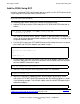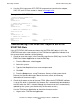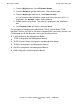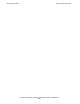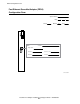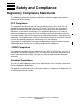Fast Ethernet Adapter Installation and Support Guide
Relocating an FESA
Fast Ethernet Adapter Installation and Support Guide—425685-003
4-34
Add the FESA Using SCF
6. Use the SLSA subsystem SCF STATUS commands to check that the adapter,
SAC, PIF, and LIF have started as shown in Example 4-26.
Troubleshooting: If the FESA SAC Object Is Still in the
STARTING State
If the SCF STATUS SAC command shows that the FESA SAC object is still in the
STARTING state after a few minutes or if the TSM Service Application indicates that
the resource needs attention, do the following:
1. Check for event messages in the Event Message Service (EMS) log. Use the TSM
EMS Event Viewer Application to view the EMS log:
1. From the File menu, select Log on.
2. Select the system.
3. Type the NonStop Kernel user name and password.
4. Click OK.
5. From the Setup menu, set up Timeframe, Source, or Subsystem criteria.
Refer to the Operator Messages Manual for cause, effect, and recovery
information for event messages.
2. Check the firmware version of the new FESA. (When the AUTOFIRMUP attribute
is set to ON, which is the default, the firmware file is automatically downloaded to
the SAC when the SAC is started. Although the firmware version is automatically
updated by the system, you should verify the firmware version.)
Use the TSM Service Application to check the firmware version:
1. Log on to the TSM Service Application.
Example 4-26. SCF STATUS Commands
->STATUS ADAPTER $ZZLAN.E0153
SLSA Status ADAPTER
Name State
$ZZLAN.E1053 STARTED
-> STATUS SAC $ZZLAN.E1053.*
SLSA Status SAC
Name Owner State
$ZZLAN.E1053. 0 0 STARTED
-> STATUS PIF $ZZLAN.E1053.*
SLSA Status PIF
Name State
$ZZLAN.E1053.0.A STARTED
-> STATUS LIF $ZZLAN.L01*
SLSA Status LIF
Name State Access State
$ZZLAN.L018 STARTED UP