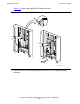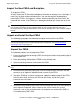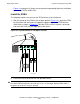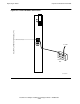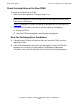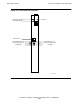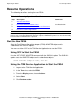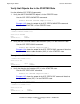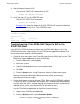Fast Ethernet Adapter Installation and Support Guide
Replacing an FESA
Fast Ethernet Adapter Installation and Support Guide—425685-003
3-32
Start the New FESA
4. Start the logical interface (LIF).
Use the SCF START LIF command for the LIF:
START LIF $ZZLAN.lif-name
5. Verify that the LIF is in the STARTED state.
Use the SCF STATUS LIF command:
STATUS LIF $ZZLAN.*
Example 3-28 shows the output of the SCF STATUS LIF command. Note that
the logical interface (LIF) is in the STARTED state.
Troubleshooting: If the FESA SAC Object Is Still in the
STARTING State
If the SCF SAC STATUS command shows that the FESA SAC object is still in the
STARTING state after a few minutes or if the TSM Service Application indicates that
the resource needs attention, do the following:
1. Check for event messages in the Event Message Service (EMS) log. Use the TSM
EMS Event Viewer Application to view the EMS log:
1. From the File menu, select Log on.
2. Select the system.
3. Type the NonStop Kernel user name and password.
4. Click OK.
5. From the Setup menu, set up Timeframe, Source, or Subsystem criteria.
Refer to the Operator Messages Manual for cause, effect, and recovery
information for event messages.
2. Check the firmware version of the new FESA. (When the AUTOFIRMUP attribute
is set to ON, which is the default, the firmware file is automatically downloaded to
the SAC when the SAC is started. Although the firmware version is automatically
updated by the system, you should verify the firmware version.)
Use the TSM Service Application to check the firmware version:
1. Log on to the TSM Service Application.
2. From the Display menu, choose Firmware Update.
Example 3-28. SCF STATUS LIF command
->STATUS LIF $ZZLAN.*
SLSA Status LIF
Name State Access State
$ZZLAN.L018 STARTED UP