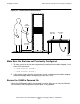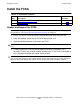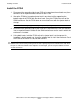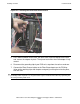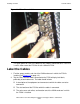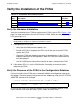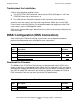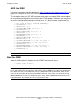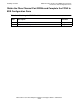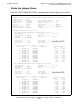Fibre Channel ServerNet Adapter Installation and Support Guide (G06.24+, H06.03+)
Installing an FCSA
Fibre Channel ServerNet Adapter Installation and Support Guide—528254-010
2-14
Verify the Installation of the FCSA
Verify the Installation of the FCSA
Verify the Hardware Installation
Verify the installation of the FCSA by examining the FCSA’s status LEDs. Figure 1-4 on
page 1-6 shows the location of these LEDS for the FCSA. Make sure that the power-on
LED (green light) is lit.
•
If the power-on LED is not lit:
°
Verify that the IOAM enclosure power is on.
°
Reseat the FCSA. If the power-on LED is not lit after you reseat the FCSA,
replace the FCSA.
°
Check the FCSA and midplane connector for damaged pins. If the FCSA or
midplane connector has damaged pins, both the FCSA and IOAM enclosure
must be replaced.
°
Use the OSM Service Connection to check for alarms related to the FCSA.
•
If the amber LED is lit, use the OSM Service Connection to check for alarms
related to the FCSA.
Verify the Presence of the FCSA in the Configuration Database
Physical insertion of the FCSA causes automatic addition of configuration records for
the adapter. Check for the physical presence of the adapter by using the SCF STATUS
ADAPTER command. For example:
-> STATUS ADAPTER $ZZSTO.#FCSA.GRP-11.MOD-2.SLOT-1
In the STATUS ADAPTER command display, verify that the adapter appears in the
correct location, and check the Status, POST, Power, and SAC fields.
Table 2-5. Installation Verification Checklist
Step Description
Topic
Location
1. Verify the Hardware Installation
Page 2-14
2. Verify the Presence of the FCSA in the Configuration Database Page 2-14
3. Troubleshoot the Installation Page 2-15
Note. When the adapter is inserted, the fault LED (amber) remains lit until the start-up
configuration is complete. It should shut off within a minute.
Location Status POST Power-1 Power-2 SACs
(11,2,1) PRESENT PASSED ON ON 2